
- May 21, 2024
- Tejhaksh
- 0 Comments
- facebook, facebook ads, facebook business ads, Uncategorized
The Facebook Ads Blueprint: Building Your Campaigns Brick by Brick
Creating Facebook ads using the latest version of Facebook Ads Manager involves several key steps. Here’s a detailed step-by-step guide:
Step 1: Set Up a Facebook Business Manager Account
1. Go to Facebook Business Manager: Visit business.facebook.com.
Here is YouTube channel Step-by-Step Guidance-
2. Create an Account: Click on “Create Account” and enter your business name, your name, and business email address. Follow the prompts to complete the setup.
Enter your Email and password
Step 2: Create a Facebook Ads Account
1. Navigate to Business Settings: In Business Manager, go to “Business Settings”.
2. Add an Ad Account: Under the “Accounts” section, click on “Ad Accounts” and then “Add”. You can either add an existing ad account, request access to another ad account, or create a new ad account.
3.Complete Setup: Follow the prompts to set up your ad account, including entering payment information.
Step 3: Access Ads Manager
1. Go to Ads Manager: Navigate to adsmanager.facebook.com or access it through Business Manager.
2. Create a New Campaign: Click on the green “Create” button to start a new campaign.
Step 4: Choose Your Campaign Objective
1. Select an Objective: Facebook provides several campaign objectives based on your goals. These include:
- Awareness: Brand Awareness, Reach
- Consideration: Traffic, Engagement, App Installs, Video Views, Lead Generation, Messages, and Event Responses
- Conversions: Conversions, Catalog Sales, Store Traffic
2. Select the Objective: Choose the one that aligns with your campaign goals.
Go to the Goal Select an objective and write description
Choose your Goal
Step 5: Set Up Campaign Details
1. Name Your Campaign: Give your campaign a unique name.
2. Campaign Budget Optimization (Optional): If you want to optimize the budget across ad sets, toggle the Campaign Budget Optimization option and set your budget.
Step 6: Create Ad Set
1. Ad Set Name: Name your ad set.
2. Define Your Audience:
- Locations: Choose the geographic locations where you want to show your ads.
- Age: Select the age range of your target audience.
- Gender: Choose the gender(s) of your audience.
- Detailed Targeting: Add demographics, interests, and behaviors to refine your audience.
- Custom Audiences: Use custom or lookalike audiences if you have them.
3. Placements: Choose where your ads will appear. You can select “Automatic Placements” or “Manual Placements” to choose specific locations like Facebook, Instagram,
4. Audience Network, and Messenger.
5. Budget and Schedule: Set your budget (daily or lifetime) and schedule when you want your ads to run.
Step 7: Create Your Ad
1. Ad Name: Name your ad.
2. Identity: Choose the Facebook Page and Instagram account to represent your business.
3. Ad Format: Select the format for your ad:
Single Image or Video
- Carousel (multiple images or videos)
- Collection (a curated display of items that opens into an immersive mobile experience)
4. Add Media: Upload images or videos for your ad. Follow Facebook’s guidelines for ad creative.
5. Ad Copy:
- Primary Text: The main text that appears above your media.
- Headline: The bold text that appears below your media.
- Description: Additional text that appears below the headline (optional).
6. Destination: Choose where people will go when they click your ad:
- Website URL: Enter the URL where you want to drive traffic.
- Call to Action: Select a call-to-action button that aligns with your objective (e.g., Learn More, Shop Now, Sign Up).
7. Tracking: If you’re using Facebook Pixel, ensure its enabled to track conversions and measure the effectiveness of your ads.
Step 8: Review and Publish
1. Review Your Ad: Check all the details of your campaign, ad set, and ad.
2. Confirm: Click the “Publish” button to launch your ad campaign.
Step 9: Monitor and Optimize
1. Monitor Performance: Use Ads Manager to track the performance of your ads. Look at metrics such as reach, impressions, clicks, and conversions.
2. Optimize: Make adjustments based on performance data. You can tweak your targeting, ad creative, and budget to improve results.
By following these steps, you’ll be able to create and manage effective Facebook ad campaigns using the latest version of Facebook Ads Manager.



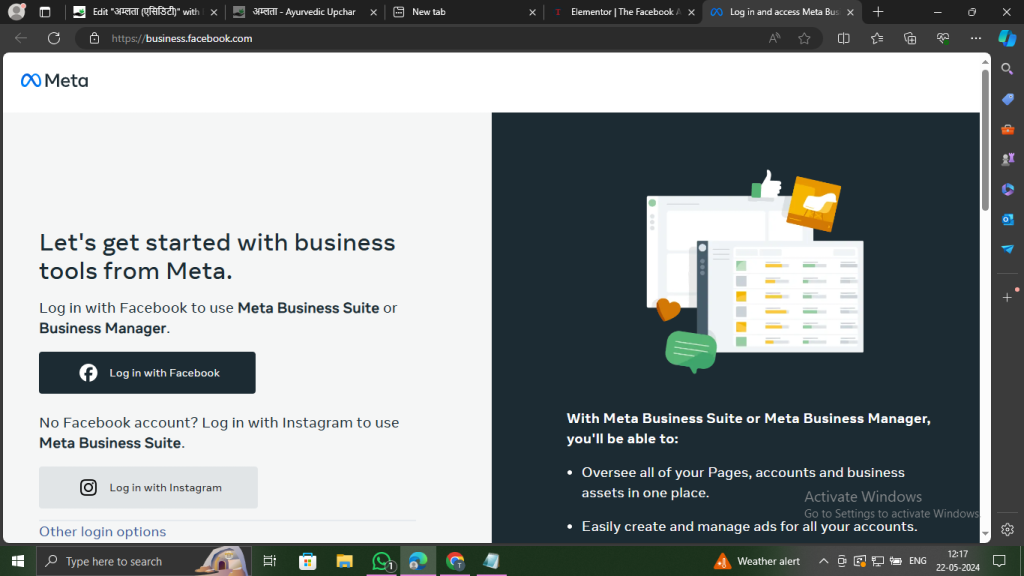
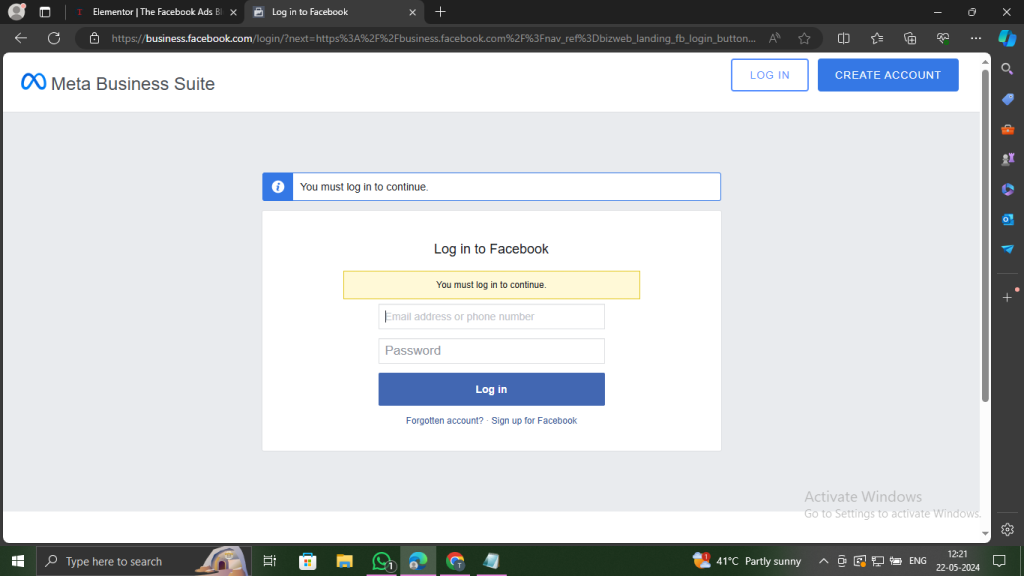

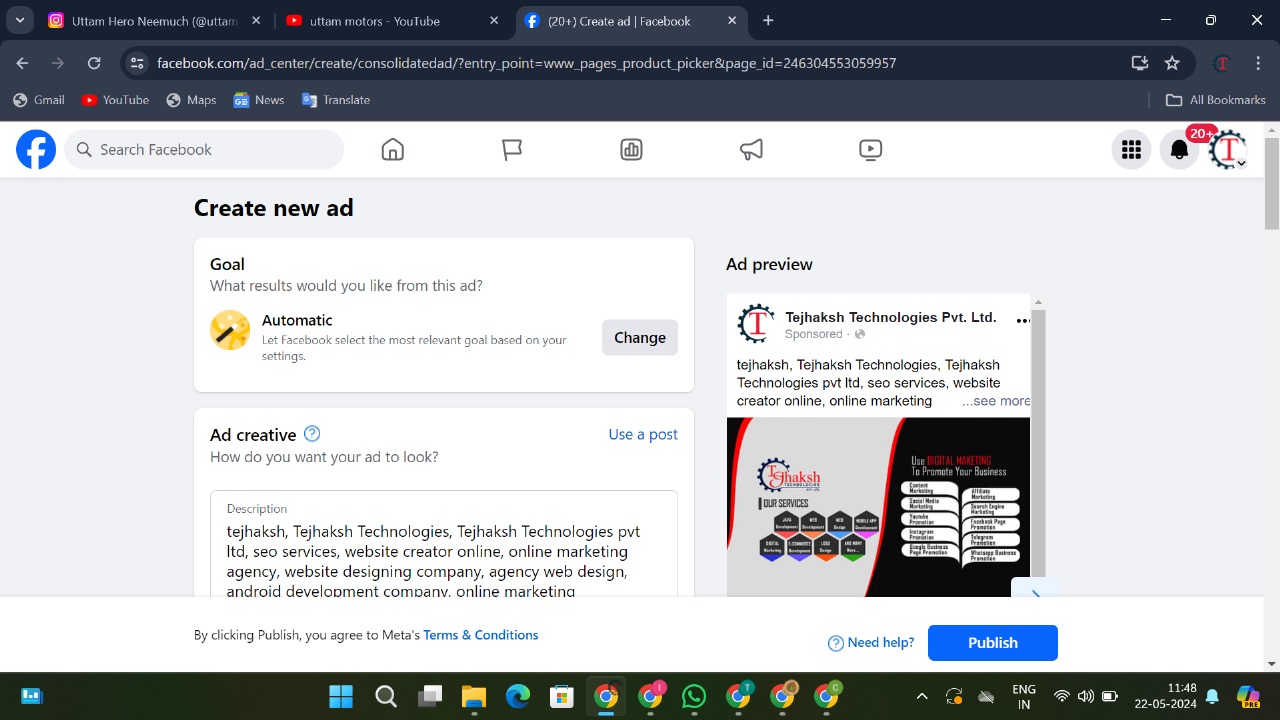
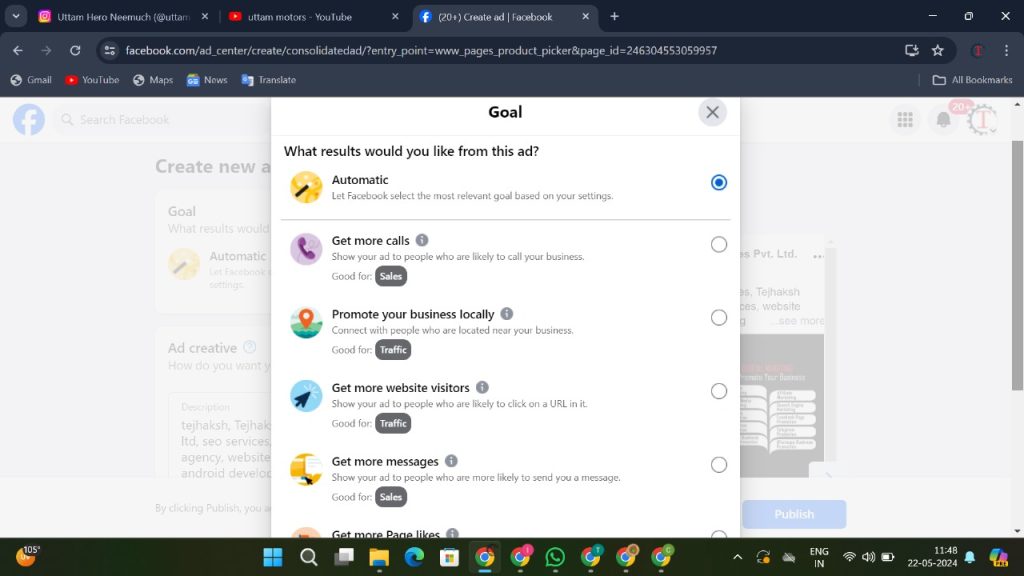
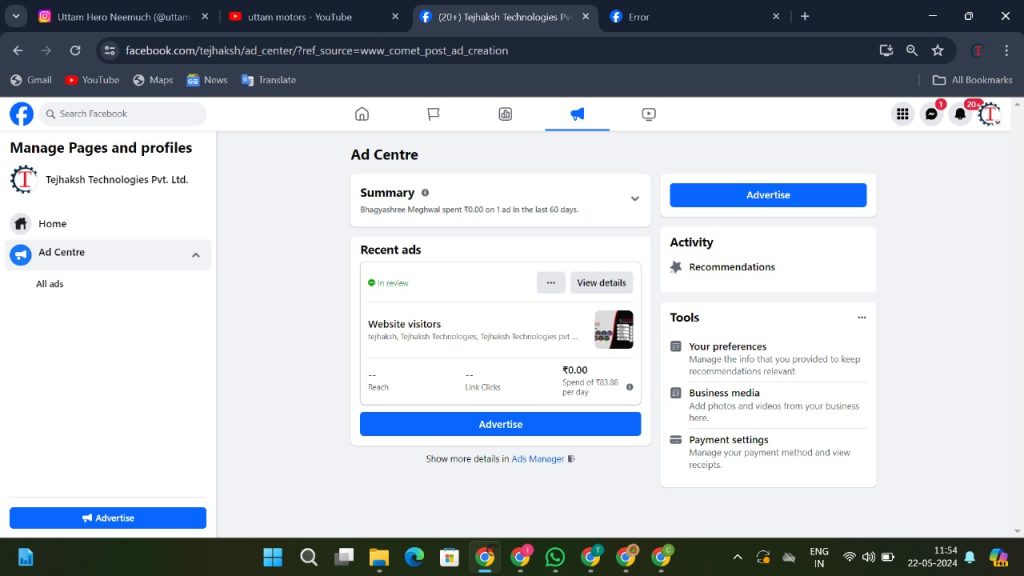
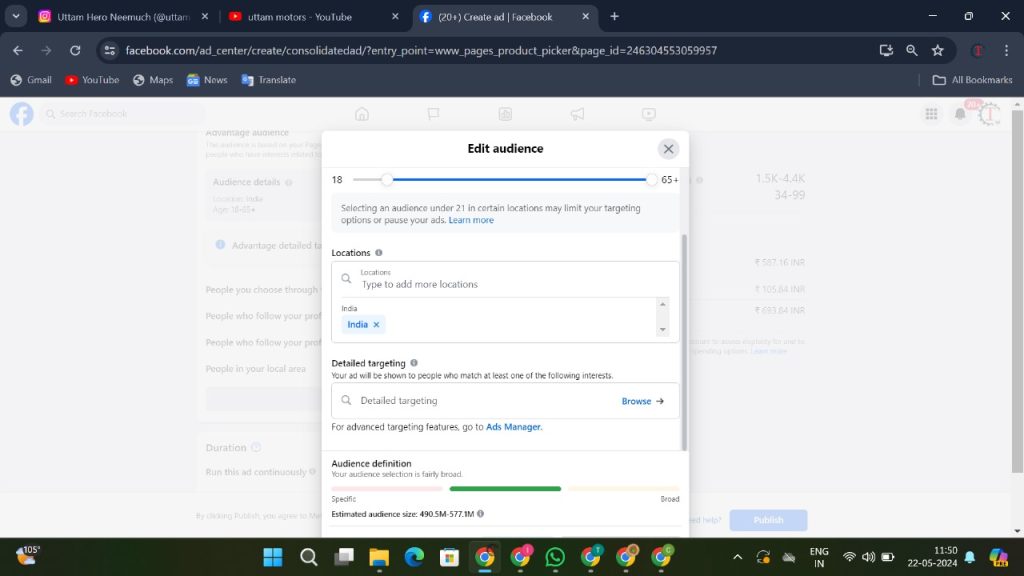
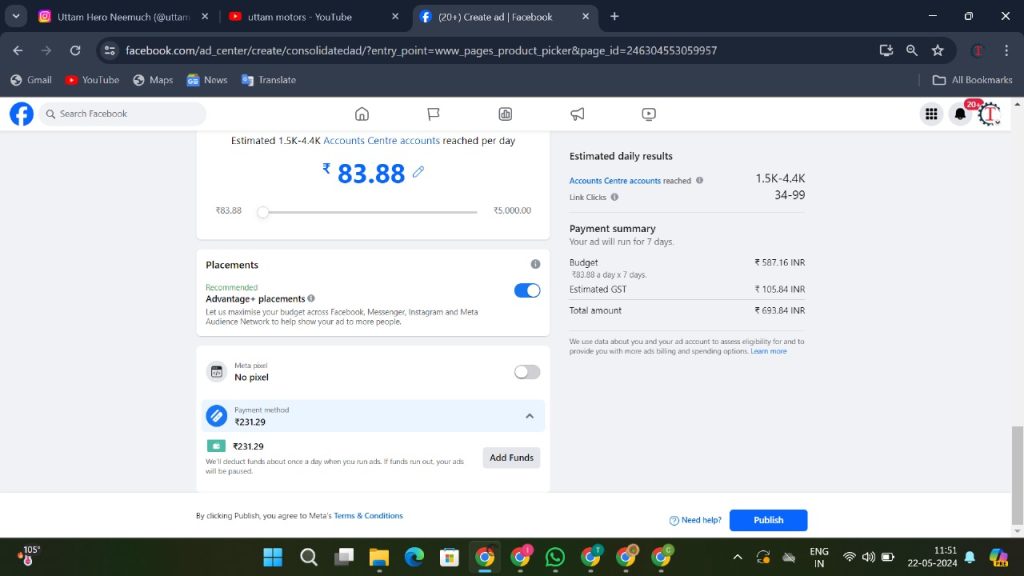
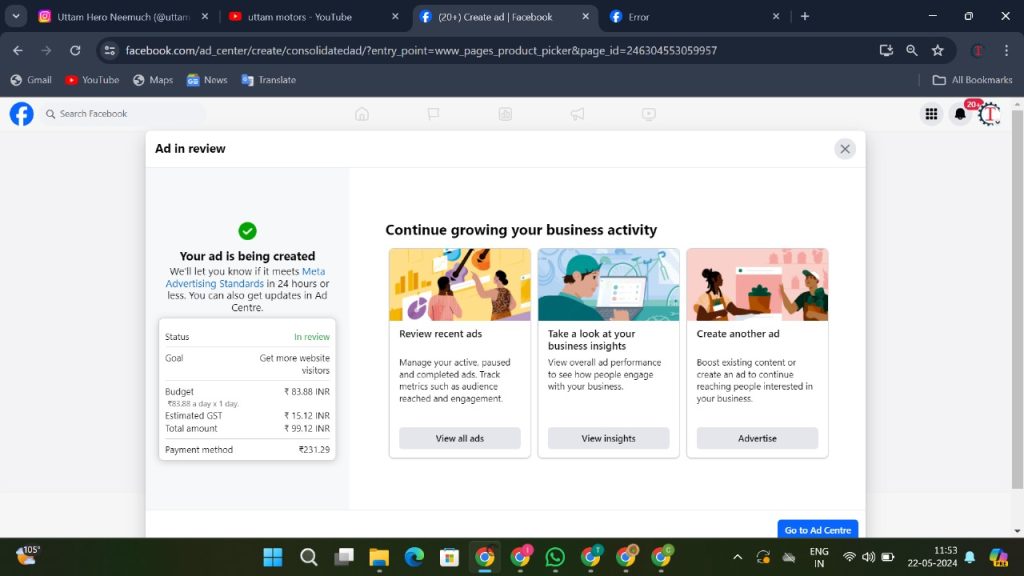
Leave a Comment